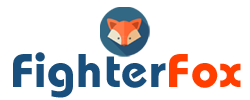Epson projectors are reasonably priced and easy to use, giving the typical person a simple method to upgrade their home entertainment system.
Plus, these projectors are the finest for almost any home or office environment thanks to their superb image quality, precise color reproduction, and powerful light output.
You can be sure to discover the ideal projector with Epson, whether you’re looking for laser projectors, LCD projectors, or game projectors.
Epson adds new features that address the concerns of its end users with each upgrade and new projector model it introduces.
People often get hassle while dealing with the control panel lock and usually get the query on How to release control panel lock on Epson projector.
How Epson Control Panel Lock function?
You can limit unwanted access to the projector’s control panel thanks to the manufacturers. The control panel lock is the name of this mechanism.
A projector’s control panel, which accommodates the projector’s fundamental activities, is an important component. It is the component where the projector’s various buttons and control options are located.
The placement and names of the buttons change depending on the Epson projector model. We will nonetheless demonstrate the buttons on your projector’s control panel.
POWER
Use this button to turn on or enter “Standby Mode” for the projector.
LENS
This button controls the shift, zoom, and focus of the lens.
SELECTOR(S)
These are the menu navigation arrow buttons.
Pressing the ENTER key will choose the highlighted menu item or perform a reset.
MENU
This button shows the menus that let you change the projector’s settings
SHUTTER
You can temporarily silence the audio and stop the projection using this button. To continue projection, press the button once more.
BACK
The BACK button returns you to the previous menu or page.
RESEARCH SOURCE
To look for linked input sources like HDMI, HDBaseT, SDI, and VGA, press this button.
WIDE/TELE
Using these buttons, you can switch between a wide-angle and a telephoto view of your projected image. They might also serve as the arrow buttons or selectors.
ESC
“Escape” is abbreviated as “Esc.” To stop a function or leave a menu, press it.
HELP
Users of projectors can access help information by clicking this button.
How to release control panel lock on Epson projector? Step by Step guide.
In the event that buying a new remote is out of your price range, the step-by-step instructions for unlocking your control panel are provided below.
Step 1:
Connect your Epson projector to an electrical outlet.
Step 2:
Turn on the power source and give the projector a few seconds to quickly start.
Step 3:
In order to activate the screen, press the power button.
Step 4:
To reset the control panel, press and hold the “Enter” button for more than 7 seconds.
(The reset may require you to hold down the button for up to 30 seconds.)
Step 5:
After you reset the control panel, your projector will show a confirmation message.
Types of Control Panel Lock
The control panel lock has two settings that determine how much operation is restricted. Both modes are described below.
Full Lock
In this setting, every button on the control panel is inactive. It prevents you from using the control panel for any task, including turning the power on and off write for us education .
Partial Lock
All buttons on the control panel save the power button are inaccessible when in partial lock mode. So even without the remote, you can turn the projector on or off.
Frequently Asked Questions
First, turn on the projector by connecting the power wire to an electrical socket. This is what? Step 2: Wait a short while for the projector indication light to illuminate, indicating that the projector is receiving current. Step 3: To activate the projector, press the Power button.
Holding the Enter button on the projector’s control panel for seven seconds will unlock any locked buttons. Note: To unlock the remote control buttons if they have been locked, press and hold the Help button for 5 seconds.
Holding the Enter button on the projector’s control panel for seven seconds will unlock any locked buttons. In the Settings menu, you can also change the Control Panel Lock setting to Off.
Conclusion
Projectors positioned in public areas benefit greatly from Epson projectors’ ability to lock the control panel. It comes in two modes and is simple to set up.
However, a lot of projector users have found themselves stranded without a remote and with an active panel lock. It is especially annoying while giving a formal or public presentation. With the increased use of projectors in public spaces.
Finding a new remote won’t help if you’re stressed for time because it will merely add to the wait. To manually unlock the lock on the projector control panel of your Epson, follow the instructions.
Read More :